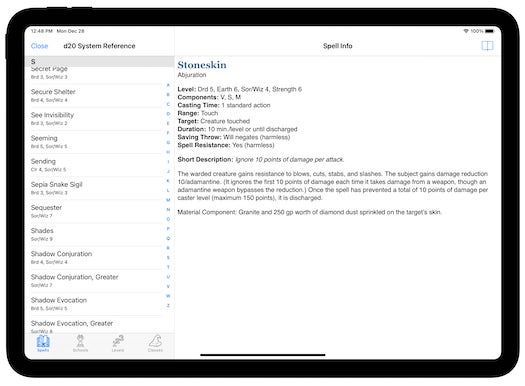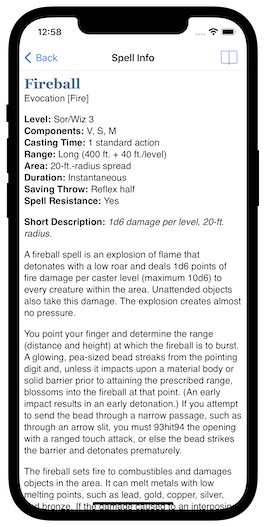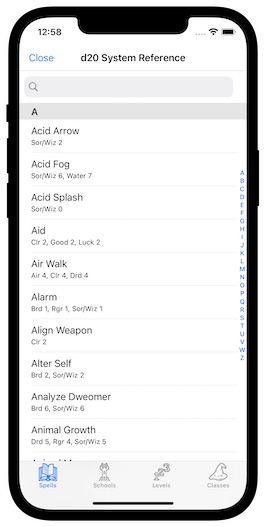SpellbookMaster for iOS - Manual
Contents
- Introduction
- Features
- Getting Started
- Spell Categories
- Spellbooks Screen
- Selecting Active Spellbook
- Deleting Spellbooks
- Downloading Shared Spellbooks
- Sharing Your Spellbooks
- Downloading Spellbooks from Text Files
- Downloading d20 Reference Spells
- Downloading Pathfinder Reference Spells
- Checking Application Version
- Text File Import
Introduction
SpellbookMaster is a playaid for the d20 and Pathfinder roleplaying game systems. During those intense roleplaying sessions it is all too easy to lose time browsing through the big, hardcover books looking for spell descriptions. SpellbookMaster makes it easy to find spells fast.
You can search for spells by name, class, level, domain, description or any other piece of information. Also you can browse spells by name, spell caster class, spell level and spell school/domain.
To get you started, SpellbookMaster can automatically import d20 System Reference spells from the Wizards of the Coast website and also Pathfinder reference spells from www.d20pfsrd.com. You can also import your own spells, created in a text editor.
Features
- See full spell information.
- Browse spells by name, spell caster class, spell level, spell school/domain.
- Search spells.
- Import your custom spells from a text file on the Internet.
- Automatically import reference spells from the Internet.
- Download spellbooks from other devices.
- Share your spellbooks to others using SpellbookMaster on their iPhones.
- Supports spells in d20 3.5 (a.k.a. Dungeons & Dragons v3.5) and Pathfinder formats.
- Supports iPhone and iPad. Requires iOS 13.0 or later.
Getting Started
The first thing you’ll need after launching SpellbookMaster on your iPhone is spellbooks.
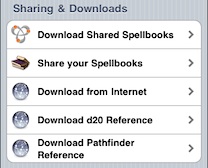
- Tap the Spellbooks button on the top left corner of the screen.
- Tap the Download d20 Reference button at the bottom the screen. This will automatically start downloading d20 System Reference spells from the Wizards of the Coast website.
Or tap the Download Pathfinder Reference button to download Pathfinder reference spells from www.d20pfsrd.com. - Wait for a few moments, because downloading and processing the files takes some time. Then you’re done and can start browsing spells!
Spell Categories
SpellbookMaster has four categories you can use to browse your spells. The categories are Spells, Schools, Levels and Classes. They are accessible from the bottom of screen.
![]() Spells lists all your spells alphabetically. Tap on a spell name to see its detailed information.
Spells lists all your spells alphabetically. Tap on a spell name to see its detailed information.
![]() Schools lists all your spells grouped by school or domain. Tap on a school to see all the spells it contains.
Schools lists all your spells grouped by school or domain. Tap on a school to see all the spells it contains.
![]() Levels lists all your spells grouped by level. Spells may be grouped into multiple levels if they are of different level for diffedifferentrent caster classes.
Levels lists all your spells grouped by level. Spells may be grouped into multiple levels if they are of different level for diffedifferentrent caster classes.
![]() Classes lists all your spells grouped by caster class or domain. Tap on a class to see all the spells available to it.
Classes lists all your spells grouped by caster class or domain. Tap on a class to see all the spells available to it.  When viewing spells for a class, you can tap on the top-right corner to change listing the spells grouped by name or level.
When viewing spells for a class, you can tap on the top-right corner to change listing the spells grouped by name or level.
Spellbooks Screen
 Spellbooks screen is used to select the active spellbook and manage your spellbooks. Tap the Spellbooks button in the upper left corner of the app to show this screen.
Spellbooks screen is used to select the active spellbook and manage your spellbooks. Tap the Spellbooks button in the upper left corner of the app to show this screen.
Selecting Active Spellbook
Choose active spellbook simply by tapping it. You can also choose a spell collection instead of all the spells in a spellbook.
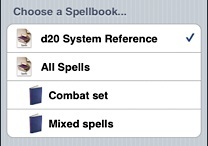
Deleting Spellbooks
Spellbooks can be deleted permanently simply by swiping from left to right and pressing the delete button when it appears. Note that you can’t delete spell collections.
Downloading Shared Spellbooks
SpellbookMaster can download spellbooks from other devices running SpellbookMaster.
Tap the Download Shared Spellbooks button. A list of servers (other devices currently sharing) appears with the name of the files on them. Then tap on the spellbook you want to download. When it has been downloaded, you’re done and can start browsing spells.
Your device must be on the same Wi-Fi network as the other device for sharing to work.
Sharing Your Spellbooks

Tap Share your Spellbooks in the Spellbooks screen to share all your spellbooks with other SpellbookMaster users that are connected to the same Wi-Fi network. You must be in this screen for others to download spells from your iPhone.
Downloading Spellbooks from Text Files
To import your custom spells choose Download from Internet. Enter address or select a previously entered address.
This feature allows you to share spells you’ve created yourself to others.
Read more about the format you should use and options that are available in the section Text File Import.
Downloading d20 Reference Spells
You can download the d20 System Reference spells from the Wizards of the Coast website just by tapping the Download d20 Reference button.
Downloading Pathfinder Reference Spells
Tap the Download Pathfinder Reference button to download Pathfinder reference spells from www.d20pfsrd.com.
Checking Application Version
Application version is listed at the bottom of the Spellbooks screen. Please include your application version when sending bug reports.
Text File Import
You can use the Download Spells From Text Files feature to import your own spells from text files. Use it if you want to download spells shared by others.
The text file should have similar format to the spell descriptions in the d20 SRD files or this sample file: Spellbook.txt. For Pathfinder spells, use format similar to this sample file: PathfinderSpellbook.txt.
Use UTF8 character encoding and Unix line endings (LF). Don’t use Windows Latin-1 encoding or Windows line endings (CR+LF). Remember to use plain text files, not Word or RTF or any other "rich" format.
HTML and table support
SpellbookMaster supports HTML formatting in spell descriptions. This includes tables, which were not too pretty in old versions. HTML support gives the opportunity to create nicely formatted tables. Note that other parts of the text file must not contain HTML formatting, just the spell description part, and the files must otherwise be plain text files.
Spell description has to begin with <p> or <div>, and end with </p> or </div> (respectively). This way SpellbookMaster knows the description is HTML formatted.
For the tables you need to use the HTML table syntax, which is pretty easy, but needs some work and precision to get right. Place the table between <table> and </table>. Each row is starts with <tr> and ends with </tr>, and each cell on each row is marked with <td> and </td>.
Also note there’s a special element <th> (for table header) you can use instead of <td>. This gives the table header a special look to make it stand out from normal rows.
Each normal paragraph of text in the description begins with <p> and ends with a </p>. You don’t need to use those inside table cells.
Example
This text in the description area
<table>
<tr>
<th>Animal Kind</th>
<th>Given Bonus</th>
</tr>
<tr>
<td>Animal 1</td>
<td>bonus 1</td>
</tr>
<tr>
<td>Animal 2</td>
<td>bonus 2</td>
</tr>
<tr>
<td>Animal 3</td>
<td>bonus 3</td>
</tr>
</table>
will result in a formatted table like this
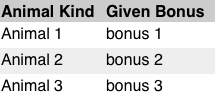
Please see the sample file Spellbook-Tables.txt for a complete example.